Cox Study the Bible using theWord. In this post, I will share with you some secrets about studying the Bible using theWord program. Specifically, I will tell you about how to make USB installations of theWord into a specific hard drive.
A word of warning.
I don’t want to confuse people. So if you have already downloaded theWord and installed it in your computer, and you are using it fine, ignore this post. This is for more advanced users and especially users that are creating or man-handling modules (taking from on the Internet and uploading them onto their personal theWord website). If you are at that level, you may be benefitted by going through this post. NOTE: You can install theWord both normally and have theWord folder installations (the later to your heart’s content).
The theWord software program
I really have to hand it to Costas Stergious, the program’s creator, in that theWord is a robust, powerful, yet slim and useful program. So let me go through what is my take.
First of all, download the software from theWord.net. Install it normally as you would with any other software package. Okay, I am going to get a little technical now. The program will follow Windows “rules”. There are two places where Windows will create folders for theWord. 1) In your Windows Apps folder, 2) in your Windows Apps data folder. Here we are going to be different in what Windows does with each programming system, Windows 7, Windows XP, Windows 8, Windows 10, etc.
I have Windows 8 and Windows 10 on my two machines. Windows 8 has these folders.
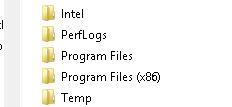
Depending on your Windows version, these folders may be a little different as far as their names. But the idea is the same as far as Windows goes. There are two folders (1) “Program Files (x86)” which in my case, Windows is detecting theWord as a “Program File” (x86) which means it is using the older Windows requirements/backward compatibility. And the other folder (2) is “ProgramApp” folder.
Note: I had an old laptop running Windows 3.1 I think it was, or one after that. But this laptop only 640k ram, and about 800 megabytes of hard disk space. I put theWord USB Installation on a USB drive of 4GB and loaded it to the max with modules. I put it into the USB port of that laptop, and ran theWord from the USB. Not only did theWord run, it ran exactly as it does on my Windows 10 machine. Everything worked fine. The only problem that I saw was that when I did searches on that 4GB of modules, it was slow. That was no fault of theWord, but simply the input/output of information over the USB. I did a Windows search for a filename in a DOS window with it, and it was also extremely slow.
So Windows goofed way back (I am thinking back in Windows 3.1, that dear version of windows). How? very simply because any “program” had a single folder for each program, and it was in the Program Files parent folder. Everything that the program used or created was in that folder. Way back in Windows 3.1 (I go back to MS Dos operating system), but back then, you could zip one of those folders and then unzip it on another computer and boom, everything worked out of the package sort of to speak. Those days are gone. I had a simple back up program. I zipped my Windows “Program files” folder into a Zip, and if a virus hit, or something got messed up, I simply went to that zip and unzipped it, and everything was written over again and back to the last working condition. Modern Windows restore tries to copy that simplicity and fail in my opinion.
But the goof is that users had to get into the same folder where a program’s files are located in order to backup, install a new file, or sometimes edit ini files that communicate specifications for the user. Thus enter hackers, and so they have access to the “guts of the computer”, and everything went bad after that.
So Windows “fixed this”, which they split these files into two folders. The Program Files folder and subfolders which are supposedly “off limits” to users, i.e. you can see them, you can edit them, you can add more files to them, but Windows ignores any new files there (a.k.a. could be a hacker planting a virus) and Windows tries to block you from editing anything in this “Program Files (x86)”. This makes for headaches today, because to backup and restore those files, only another program can do it correctly. A simple copy to a USB or recopy back won’t work all the time. Worse, the computer identifies your attempts as a Hacker trying to break into your computer and sends you “you are not authorized to copy this file into this folder”.
So while the theWord program operates in these modern Windows systems, it also can operate differently in a USB folder installation.
Installing theWord into a Clean Folder
What do I mean by this? Very simply, theWord allows you to install itself onto a USB drive, in which nothing is really written to your Hard drive. This is so tight and self-contained that you cannot even get a Windows short-cut out of it. You have to make that short-cut yourself. Of course, it won’t do you any good to make a Windows desktop short cut, if the USB drive isn’t inserted into your machine.
But this type of theWord installation is all self-contained in a single folder. (If it is on a USB drive, it is either installed totally into the root of that USB, or you can make a folder on it, say “theWord” and install it there. So you can also just choose to install it into your hard drive and install it into a folder of your choosing. I typically install these into a folder called “theWord Downloads” and subfolders there. Since I create and download many theWord modules over the years, I make a series of “tw empty” folders, and then change the name or recreate new subfolders as needed. Back in April-July, I was working through a series of studies on the Holy Spirit. I wanted to both create new books/theWord modules I was finding in PDF format, and also reading them, preparing for my studies.
So I have a subfolder “tw empty-hs”. The empty part stuck because I wanted empty theWord installation folders to start with, and I just named those “tw empty”.
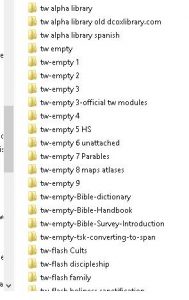
In any of these “tw empty” folders this is how the directory of files looks like in the basic USB configuration.
Backgrounds\
Bibles\
Cache\
Fonts\
Misc\
Skins\
Templates\
compact
config.ini
default.xrefs.twm
english.lng
locked.bibles.list
locked.module.list
module.list
spanish.lng
spanish_es.lng
sqlite3.dll
theword.exe
theword.chm
The files in red are what I have added. The lng files are basically language files, so you need to grab your english.lng language file for these folder installation. (I am bilingual and so work in Spanish equally as English). theWord.chm is the theWord help file in Windows Help File format (chm), which I have added.
Note that theWord will not work without a Bible of some kind. So I have the KJV.ont also in the Bibles folder. The cache folder is going to be empty until you start theWord. At that point, and every time you run theWord afterwards, it will scan all modules in this folder, and any that it finds doesn’t have an index file of all of its words then theWord will scan it immediately and put the file there in the cache folder. You do not need to do anything, I am just commenting on how theWord works. If you copy this basic theWord folder install, don’t worry about the cache folder. I believe theWord deletes any cache files if you move the corresponding theWord module out of this main folder structure, and creates indexes for any new modules automatically. This happens every time you run theWord no matter where it is, installed into Windows or installed into a single folder theWord installation (USB or into a folder on your hard disk).
Using the single theWord install to a folder
So when you want to use this, just make a new folder, and copy these files into it, and click on theWord.exe, and you are good to go. I use this system extensively. I am always opening one of these with a subset of my complete theWord library. My library would probably have somewhere around 10,000 modules, and if I were to open a copy of theWord with all of those, I firmly believe that theWord would run, but that it would probably take around a day or more to load the program (making all those index files). The way to do this if you are wondering, install theWord and copy in like 100 files at a time, open it, then close it and copy another batch. Literally, it would take days to open a theWord installation with so many files, and that is how you would break it up overtime to get it to work. If I do this and go to bed and leave it working, my computers will only work for less than an hour and then go into sleep mode. If I do it when I am working, the process will be running in the background, but don’t think you will be getting much work done either. The indexing of these files is a read-write intensive operation. Just is. Nothing you can do about it!
Download
Download “coxdr-how-to-study-the-bible.gbk_.twm”
coxdr-how-to-study-the-bible.gbk_.twm – Downloaded 14 times – 1.19 MBSee also related Posts relevant to this post (Installing theWord)
- How to install TW “normally” on a Windows machine
More Works on Bible Study Methods Category
- Adeney How to Read the Bible
- Anderson Sir Robert – Bible or the Church
- Cox Study the Bible using theWord
- Fairbairn, Patrick – The Typology of Scripture (2 vols)
- Gray – Synthetic Bible Studies
- Smith – Basics of Bible Interpretation
- Tidwell Bible Period by Period
- Torrey How to Study the Bible
- Torrey Principles of Biblical Interpretation
- Torrey Profitable Bible Study
- Wiseman – The Miracle Book and its Key (the Bible)
